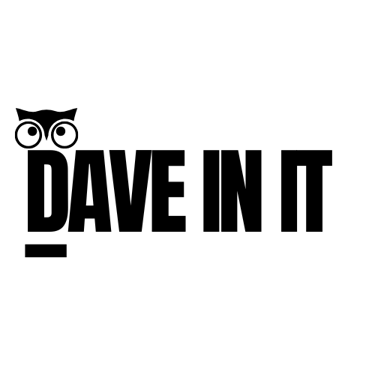5 Things You Should Always Do After Buying a New Computer
New PC or Mac? Do these 5 things first: updates, security, accounts, backups, and a quick declutter for speed and safety.
Dave In IT
8/19/20259 min read


5 Things You Should Always Do After Buying a New Computer
Congratulations on your new computer or laptop! Whether it’s a Windows PC or a shiny new Mac, taking a few initial steps will help keep it secure, fast, and personalized. In this guide, we’ll cover five essential things you should always do after unboxing a new computer. These tips aren’t overly technical – just simple habits to start you off right. Let’s dive in!
1. Install System Updates
Update your operating system right away. Both Windows and macOS release regular updates to fix security holes and improve features, so don’t skip this step! In fact, running those updates should be your very first task. If you jump online before updating, your computer could be missing key security patches and important new features. Apple similarly “recommends using the latest macOS” for the sake of your computer’s security, stability, and compatibility, In short, updating now means a safer, smoother experience from day one.
How to update: It only takes a few clicks on either platform:
On Windows: Open Settings > Windows Update and click “Check for updates.” Download and install all pending updates, then reboot. Repeat until Windows says you’re fully up to date. (If prompted to upgrade to a new Windows version, you can choose to do so for the latest features.)
On macOS: Click the Apple menu > System Settings > General > Software Update. Install any available macOS updates. This ensures you have the latest macOS version along with updated Safari, iTunes, and other built-in apps.
Tip: You can enable automatic updates so your Mac stays current without extra effort.
Keeping your system updated matters for security above all. New computers might have sat on a shelf for months and could be out-of-date. After this initial catch-up, both Windows and Mac will update periodically (you’ll get notifications). It’s a small time investment now to protect your new PC from viruses and enjoy the newest OS features.
2. Set Up Antivirus or Built‑In Security
Once your system is updated, the next step is to secure it against malware and viruses. Modern operating systems come with some built-in protections, but you should make sure they’re enabled – and consider extra antivirus software if needed. As a rule of thumb, every new computer needs protection against viruses, malware, and phishing attacks.
Windows: The good news is Windows 10 and 11 have Windows Security (Defender) built in and turned on by default This provides real-time antivirus and firewall protection without you needing to install anything. Windows Security is a solid…solution that’s dead-simple to use and is probably good enough for most people. Still, some folks opt for additional security software (like Norton, Bitdefender, or McAfee) for extra features like phishing protection or scheduled scans. You don’t have to buy one, but if you prefer a third-party suite, choose a reputable brand. There are also free options (Avast, AVG, etc.), but be wary of anything that looks spammy.
macOS: Macs have a reputation for fewer viruses, and Apple includes its own behind-the-scenes malware protections in mac. Features like Gatekeeper (which blocks untrusted apps) and XProtect (Apple’s built-in antivirus scanner) help keep your Mac safe automatically. That said, Macs are not immune to malware. For peace of mind, you can install a free anti-malware tool like Malwarebytes (which is lightweight and popular for Mac) to run occasional scans. Enterprise-grade Mac antivirus exists too, but for most home users, the built-in security plus smart browsing habits will suffice. Just ensure your Mac’s Firewall is enabled (check System Settings > Network > Firewall) and only download apps from trusted sources (App Store or known developers).
Stay updated & scan regularly: Whichever platform you use, keep your security software (built-in or otherwise) up to date. Let Windows Security or your chosen AV suite download its latest virus definitions. It’s also wise to run a full scan early on – just to catch any threats (unlikely on a brand-new PC, but good practice). Taking these steps will harden your new computer’s defenses from day one, allowing you to browse and download with far less worry.
3. Create or Customize User Accounts
Now let’s make sure the user accounts on your new computer are set up properly. If you’re the only user, you probably made an administrator account during setup – you can personalize it. If multiple people (family members, roommates) will use the computer, it’s best to give each person their own login. Both Windows and macOS support having separate user profiles, and this is highly recommended. Why? Because each user gets their own settings, files, and app configs, without messing up anyone else’s stuff. It also keeps everyone’s data private and secure from other users on the same machine.
Here’s what to do:
On Windows: Go to Settings > Accounts. If you use Windows 11, look under Accounts > Family & other users. From there you can add new accounts. For a family member, you might add a Microsoft account for them (so their settings can sync and they can use the Store). You can also create a local account if preferred. Assign standard (non-admin) privileges for day-to-day use, especially for kids. This way, one user can’t accidentally delete another’s files or change system settings. Each person will get their own Desktop, Documents, etc. (If it’s just you using the PC, you might skip adding accounts – but at least make sure your account name and picture are set as you like, and that you’re signed in with your Microsoft account if you have one for syncing OneDrive, Microsoft 365, etc.)
On macOS: Open System Settings > Users & Groups. Click the Add Account button to create a new user profile for each additional person. You’ll need to be an admin to add others (the first account you set up on a new Mac is an admin by default). For each new user, you can choose Standard (recommended for most) or Managed accounts (for kids with parental controls). Apple advises setting up separate accounts so everyone can personalize settings and options without affecting the others. Each user can even sign in with their Apple ID to integrate iCloud on their profile. If it’s just you on the Mac, you might consider making a second admin account as a backup (and use your main account as a standard user for daily work – a bit of a security best-practice, but optional). At minimum, customize your account name, photo, and iCloud sign-in in Users & Groups so the Mac really feels like yours.
By organizing user accounts now, you ensure a cleaner, safer computing experience. Everyone using the computer gets their own space (no more fighting over whose Chrome bookmarks are whose!), and you reduce the chance of accidental file deletions or unwanted changes. It’s a one-time setup that pays off in convenience later.
4. Set Up Cloud or Local Backups
Don’t wait to back up your new computer. It may be brand new, but you’ll soon store important documents, precious photos, and other files on it – so plan for their safety now. Setting up a backup system early means you won’t lose irreplaceable data later if something goes wrong. Think of backups as an insurance policy: hopefully you’ll never need them, but you’ll be so glad to have them if a disaster (hard drive failure, theft, accidental deletion, malware attack) strikes. In fact, regular backups are your data’s only savior if disaster strikes. Here are two easy approaches to protect your files:
Use an External Drive (Local Backup): The classic way is to back up to an external USB hard drive or SSD. Both Windows and Mac have built-in tools for this. On a Mac, the simplest solution is Time Machine, which is built into macOS and will automatically keep a versioned backup of your entire Mac. Just plug in an external drive, and when macOS asks if you want to use it for Time Machine, say yes! Time Machine will then backup hourly, daily, and weekly snapshots of your Mac (so you can recover old versions of files or restore everything if needed). It’s set-and-forget. On Windows, you can use the built-in File History or Windows Backup and Restore (in Control Panel) to save backups to an external drive. For instance, Windows 11 still includes the “Backup and Restore (Windows 7)” tool that can create a full system image. There are also free third-party programs like Macrium Reflect or EaseUS Todo Backup if you want more control. At minimum, copy your important folders to an external disk periodically if you don’t use an automated tool. Having any backup will protect you from hardware failures or accidents. Remember, backing up your files ensures your data is protected against hardware failures, malware attacks, or accidental deletions.
Use Cloud Backup or Sync: Embracing cloud storage is an easy way to safeguard your most important files. For Windows users, OneDrive is built-in and will sync your Desktop, Documents, and Pictures to the cloud (you get some free space with your Microsoft account). Mac users have iCloud Drive, which can do similar things for your Desktop and Documents. You can also use third-party cloud services like Google Drive, Dropbox, or Box on either platform. The idea is to keep copies of files in the cloud so that even if your computer dies, you can retrieve your data from anywhere. Cloud backup is especially convenient for documents, photos, and smaller files you work on regularly. For large media collections or entire system backups, an external drive is more practical. Often, a combination is ideal: use cloud sync for day-to-day file protection and an external drive for periodic full backups. That way you’re covered from all angles.
Whichever method you choose, set it up sooner rather than later. You can spare yourself awful moments of panic by having a recent backup when something goes awry. Your future self will definitely thank you for taking a few minutes to configure backups now.
Pro tip: once backups are in place, test restoring a file or two, so you know how it works. And if you opt for external drives, remember to plug them in regularly so backups stay up to date. Consistent backups = peace of mind.
5. Remove Unnecessary Bloatware or Apps
Most new Windows PCs (especially from big brands) come with a bunch of pre-installed apps that you probably don’t want or need. We call this bloatware – trial versions, games, or software the manufacturer included as promotion. These programs take up space, can run in the background, and generally slow down your system. Clearing out the clutter will make your new computer feel snappier and give you more disk space for the stuff you actually care about. In short, don’t feel bad about trashing the bloat!
On Windows: The easiest way to declutter is via the Apps & Features (or Programs & Features) interface. Click the Start menu and type “Add or remove programs” – this will open the Settings where you can see all installed apps. Go down the list and uninstall anything you recognize as bloat. Common culprits include free trials of antivirus suites (e.g. Norton/McAfee trial if you’re using Windows Defender instead), games like Candy Crush or other promos, manufacturer utilities that you’ll never use, outdated toolbars, etc. Select each unwanted program and choose Uninstall. After each uninstall, you might need to reboot if prompted. One tip: don’t remove drivers or essential system components that the computer maker pre-installed. Leave anything from Intel, AMD, NVIDIA, HP, Dell, Lenovo, Microsoft and the like alone – those are usually drivers or system utilities. Focus on obvious junk apps and trials. Once you’ve cleaned house, your PC will boot with fewer background programs and free up memory and storage. Removing bloatware can help your PC run faster and more efficiently, as one setup guide.
On macOS: Macs generally don’t come with third-party bloatware the way Windows machines do. Apple includes its own suite of apps (Safari, iMovie, GarageBand, etc.), but these are typically useful or at least not harmful to performance. That said, you might have a few apps you know you’ll never use. Feel free to delete them to save space. For example, if you don’t plan on making music, you can delete GarageBand and its sound libraries which take up a few gigabytes. To remove Mac apps: drag the app from the Applications folder to the Trash (or click Remove App in Launchpad for App Store apps). Mac will ask for your password to confirm. A few Apple system apps can’t be removed (and shouldn’t be). But any apps you’ve downloaded or that are removable – you can trash if unwanted. This step is more about personal preference on Mac, whereas on Windows it’s almost necessary maintenance.
After purging bloatware/unwanted apps, take a moment to install apps you do need (browsers, office suite, etc.). Your new computer is now lean and clean, containing only the software you want. Going forward, try to periodically review your installed programs and remove ones you no longer use. This helps keep performance optimal in the long run.
By following these five steps, you’ve set a strong foundation for your new computer! Your system is up-to-date, secured against malware, personalized for users, safely backed up, and freed from junk software. Now you can truly enjoy your new PC or Mac with peace of mind and maximum performance. These habits don’t take long but make a world of difference in the longevity and safety of your computer. Happy computing, and enjoy your new device!
Sources:
Brad Chacos, PCWorld – “How to set up your new computer the right way” (Dec 25, 2024)pcworld.compcworld.compcworld.compcworld.com
Apple Support – “Update macOS on Mac” (June 05, 2025)support.apple.com; “Protecting against malware in macOS”support.apple.comsupport.apple.com; “Add a user or group on Mac”support.apple.com
Karen Haslam, Macworld – “Do Macs need antivirus software?” (Feb 5, 2025)macworld.com
OneClick Technologies Blog – “New Computer Setup Checklist” (Mar 13, 2025)oneclicktechnologies.usoneclicktechnologies.usoneclicktechnologies.us
Macworld Staff – “13 tips to get your new Mac set up right” (Dec 25, 2024)macworld.com
Microsoft Support – “Manage User Accounts in Windows”support.microsoft.com